Installing Mods (Manually)
It is HIGHLY advised that you turn back now.
Manual installations are advised against, and the community will be less likely to assist those with issues. You can possibly ruin your game installation. If you want to modify your game, I would prefer that you follow the Thunderstore/R2ModManager Installation Tutorial
Proceed at your own risk.
Prerequisites
Before we start, make sure you have:
or, for Developers, I recommend using the direct equivalent of Shimloader:
Voices of the Void mods are mostly tested on Windows. Other platforms have varying levels of support.
Setting Up UE4SS/Shimloader
After you have installed the game, download the Latest RE-UE4SS.
Extract the Contents of the Thunderstore-unreal_shimloader-#.#.#.zip or UE4SS_v#.#.#.zip into VotVDirectory/VotV/Binaries/Win64.
Before Extracting:
After Extracting (UE4SS Example, Shimloader is similar):
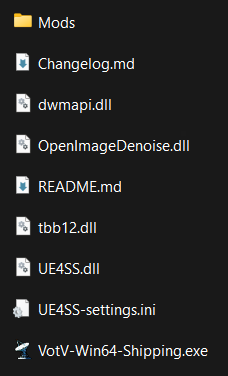
After extracting the files, open the /UE4SS/Mods/ folder (or just /Mods/ if you use UE4SS directly). Open the file mods.txt. You'll be presented with something like this:
CheatManagerEnablerMod : 1
ActorDumperMod : 0
ConsoleCommandsMod : 1
ConsoleEnablerMod : 1
SplitScreenMod : 0
LineTraceMod : 0
BPModLoaderMod : 1
BPML_GenericFunctions : 1
jsbLuaProfilerMod : 0
; Built-in keybinds, do not move up!
Keybinds : 1
Ensure that BPModLoaderMod is set to 1, just like in the above example.
IF YOUR GAME DOES NOT START UP PROPERLY NOW
Simply, instead of running the
VotV.exeyou are used to, run theVotV-Win64-Shipping.exein/VotV/Binaries/Win64/. This should fix any errors with launching the game, mainly present on older versions of Shimloader.
Installing Mods
Voices of the Void Modding generally requires Two Mods to function properly:
- Unreal Shimloader (By Thunderstore) : This mod is a specialized version of "RE-UE4SS" meant to allow Mod Managers to load mods for Unreal Engine Games. By this point, you've already installed Shimloader/UE4SS.
- VoidMod (By Gato) : This mod is the generally standardized framework for Voices of the Void modding, with useful functions, features and configuration control. It is HIGHLY RECOMMENDED as most mods require it as a dependency. The VotV Modding Wiki uses VoidMod in its modding tutorials.
To install a Mod, go to Thunderstore's Website, Specificaly the Voices of the Void Category.
Find any mod you want to download and open it in a new tab. You'll be presented with a page similar to this:
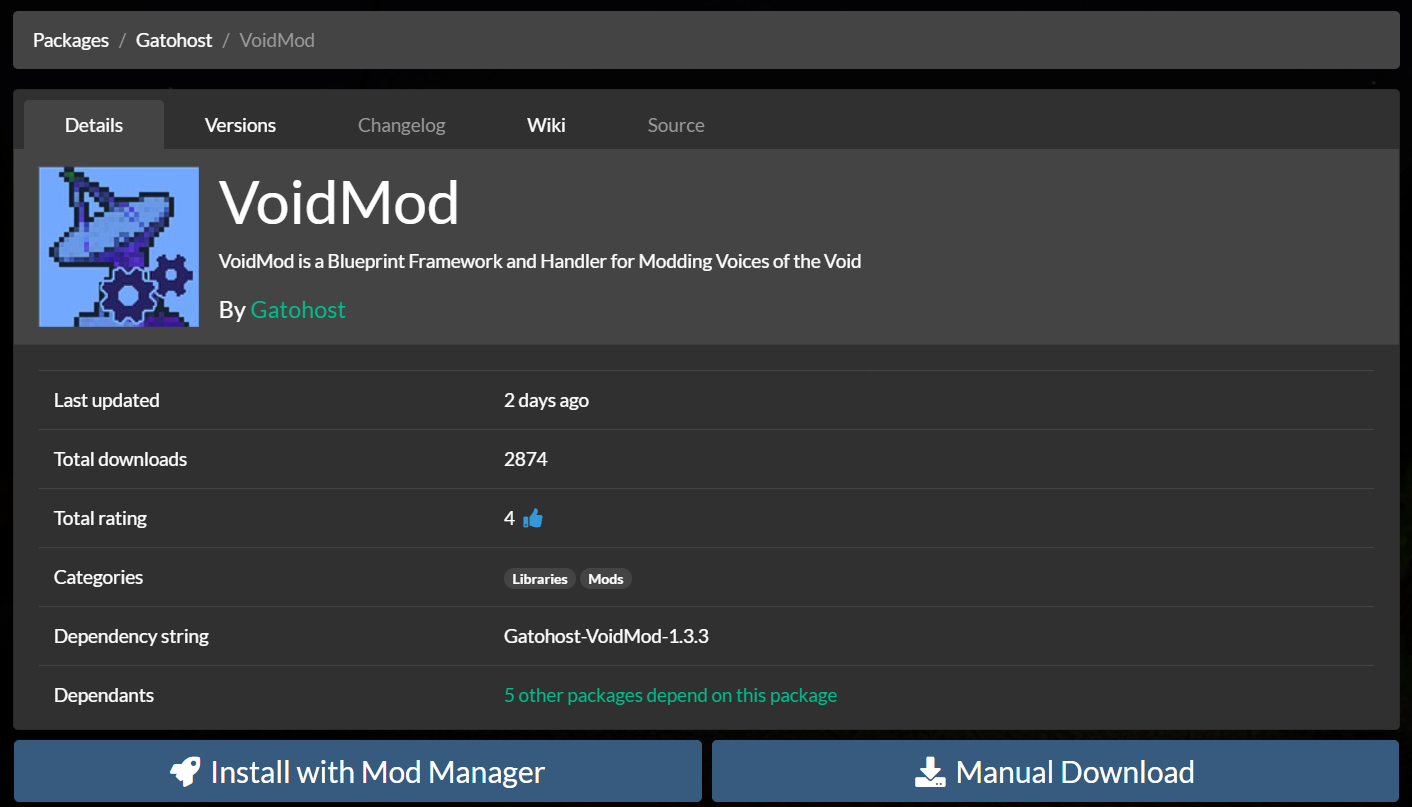
Simply click on "Manual Download", which should download a ZIP archive containing the mod's contents.
Some mods depend on other mods!
Make sure you install Dependencies, which are listed below the Download buttons. If your game crashes whilst loading, chances are you are missing a dependency or have outdated mods! (Unless you get the generic
Fatal Error!, which is an odd bug with modding)
Once you've downloaded your mods, you will be greeted with a ton of archive files to be extracted.
Mods created after February 28th, 2024, downloaded from Thunderstore, most likely use the following new format:
📁 MOD_AUTHOR-MOD_NAME-#.#.#.zip
📄 manifest.json
📄 README.md
🖼️ icon.png
📁 mod
📄 enabled.txt
📁 scripts
📄 main.lua
📁 dll
📄 main.dll
📁 pak
📄 MOD_NAME.pak
📁 cfg
📄 MOD_AUTHOR-MOD_NAME-cfg.json
To install this type of mod:
- Put
.pakFiles from/pak/into/Game/VotV/Content/Paks/LogicMods/ - Put the
modDirectory into/Game/VotV/Binaries/Win64/Mods/. Rename it to the name of the mod.
VotV modding is primarily Blueprint based, so I have not experimented with the mod directory. Please correct me through Discord (creepycats) if you believe I have messed up.
Installing Older Mods
Out of Date Mods will instead generally come with a
VotVfolder in the zip. These mods are not compatible with Mod Managers.To install the old format mods (HIGHLY Recommended you do not install these):
- Drag the
VotVDirectory into your/Game/path. This should place the needed mod files where they need to go, combining with the already existing/Game/VotV/path.
